Classroom engagement often feels like a constant chase—finding new ways to keep students interested, focused, and actively participating. Traditional quizzes, while effective in gauging knowledge, sometimes lack the spark to keep learners genuinely invested. That’s where digital tools designed with gamification in mind come into play. Among them, gimkit host has rapidly gained popularity with educators around the world. It offers a fun, competitive environment where learning and excitement go hand in hand.
With this tool, your role transforms from being a traditional teacher to a facilitator of a learning experience. Students don’t just answer questions—they play, earn points, and make decisions based on strategy. You’ll be able to assess student understanding in real-time while fostering collaboration and a healthy sense of competition. Whether you’re teaching vocabulary, reviewing math problems, or prepping for an upcoming exam, learning how to gimkit host properly is a game changer. This guide walks you through everything from setup to gameplay tips so that your sessions are effective, smooth, and fun for all.
Why interactive quizzes elevate classroom learning
Standard quiz formats tend to leave quieter students behind, offer delayed feedback, and limit creativity. But game-based learning tools like this one shift the energy. They create a space where every answer is a chance to advance, and every moment matters.
These games are built to support diverse learning styles. Visual learners enjoy the on-screen graphics, auditory learners stay engaged with music and sounds, and kinesthetic learners benefit from fast-paced interaction. The adaptability makes it ideal for a wide range of classroom environments.
Students feel motivated because they control their gameplay. They earn virtual currency, make strategic choices, and stay alert to stay ahead. This sense of autonomy builds confidence and increases content retention. As a teacher, you’re no longer just assessing; you’re observing in-the-moment thinking and decision-making.
What to prepare before your first session
Before diving into gameplay, take a moment to gather everything you need. Preparation helps the session run smoothly and ensures that students have a positive experience.
Essentials you should check:
- Reliable internet access: Test your connection beforehand, especially if multiple devices will be connected simultaneously.
- Device readiness: Ensure all student devices are charged and compatible with browsers.
- Pre-made quiz (kit): Either create your own quiz or import one. Kits are the content foundation for every game.
- Projector or screen share setup: Students need to see the game code and real-time progress.
- Class expectations: Discuss how nicknames will be used, behavioral rules, and participation norms.
It’s also helpful to keep a printed copy of the join instructions for students who are new to this kind of tool. This small touch saves time and reduces confusion.
Step-by-step: how to run your session like a pro
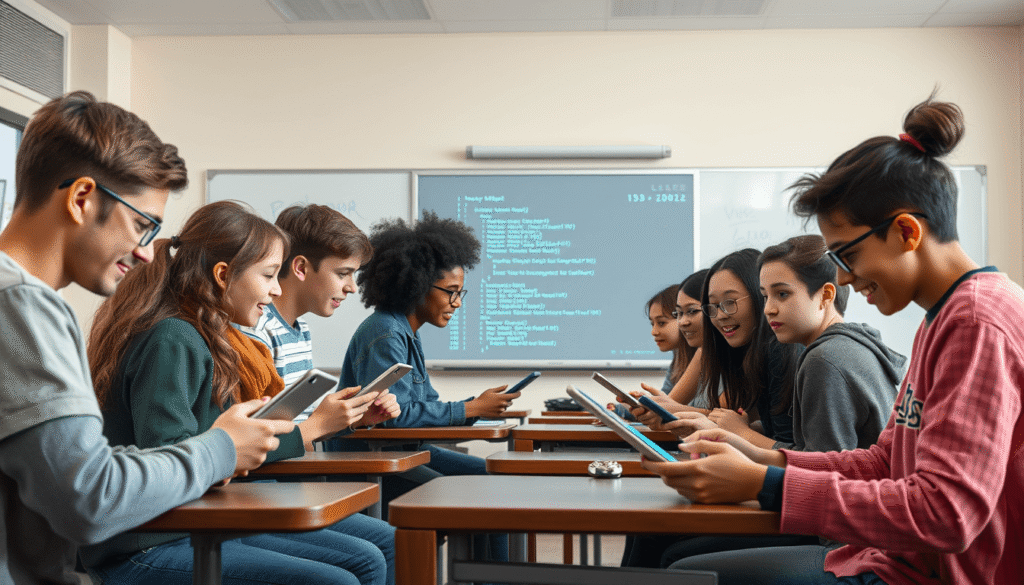
Select a quiz kit
Head over to your dashboard and choose a ready-made quiz or create one from scratch. Make sure the content is appropriate for your learning goals. You can even include images, graphs, or diagrams for visual impact.
Choose the game mode
There are multiple modes available including Classic, Team, and Infinity. For a first session, Classic is a simple and effective choice. It helps students understand the game mechanics before experimenting with more advanced options.
Set your preferences
Adjust timing, music, question randomization, and power-up availability. These settings shape the experience, so take a few minutes to preview them. You can always fine-tune them in future sessions.
Share the join code
Display the unique game code via projector or write it on the board. Students will visit the join link on their devices and enter the code to participate. Once everyone is logged in, begin the game.
Guide the session
Keep an eye on your teacher dashboard. It shows who’s answering questions correctly, who needs help, and how the class is progressing overall. Use real-time feedback to celebrate success or intervene when students struggle.
Digging deeper: power-ups, analytics, and student roles
As you get comfortable, you’ll notice how many extra features are available. Power-ups, for example, let students enhance their performance with boosts like Insurance or Money Magnet. These add a layer of strategy that encourages higher-level thinking.
After the game, you’ll receive detailed analytics. This includes performance by question, accuracy rates, and a class leaderboard. These insights help shape future lessons and identify learning gaps early.
Encouraging student-led sessions is another way to boost engagement. Assign a tech-savvy student to manage the game setup for review days. Peer involvement makes the process feel inclusive and collaborative.
Tips to troubleshoot common challenges
Even with preparation, a few hiccups might pop up. Here’s how to stay ahead:
- Join issues: Share a QR code in addition to the game link to make joining quicker.
- Audio problems: Suggest students refresh their browsers or rejoin if they can’t hear music or sound effects.
- Nickname misuse: Use the “Require Real Name” feature to maintain order.
- Lag or freezing: Lower animation settings for smoother gameplay on older devices.
One of the most common oversights is forgetting to save the kit before launching a session. Always double-check that your quiz content is finalized and ready.
Comparison of Game Modes
| Game Mode | Best For | Engagement Level | Setup Time |
|---|---|---|---|
| Classic | Introductory lessons | High | 5 min |
| Team Mode | Group collaboration | Very High | 7 min |
| Infinity | Practice and drills | Moderate | 6 min |
Conclusion
Hosting a game-based learning session doesn’t have to be complicated or time-consuming. With the right setup and a little practice, the gimkit host experience can completely transform the way your students interact with content. It turns passive listeners into active participants and makes learning feel like play, not pressure. By incorporating this engaging tool into your teaching routine, you’re not just reviewing material—you’re building excitement, boosting confidence, and making education truly memorable.
Also read: Eworldexternal.com: How It Empowers Entrepreneurs & Freelancers
FAQs
Q1. How many students can join a single gimkit host session?
A1. Up to 60 players can join without noticeable lag, making gimkit host perfect for large classrooms or grade-wide review battles.
Q2. Can I reuse a kit in future gimkit host games?
A2. Absolutely—duplicate it, tweak questions, and your gimkit host feels brand new while saving prep time.
Q3. Does gimkit host work on phones and tablets?
A3. Any device with a modern browser runs gimkit host flawlessly; just remind students to disable power-saving modes for smoother animations.
Q4. How do I keep scores fair in a gimkit host session?
A4. Adjust question timer, randomize order, and enable Anti-Cheat so every gimkit host participant earns points through knowledge, not shortcuts.

